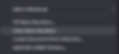Pick a document to start with and right-click > select Fill Bates.

Type in your bates number and then you have options to select.















Under File -> Import select Import Bates Numbers
OR
Right-click in Documents tab menu, select Import, and then Import Bates Numbers.

You can import Bates from a Text File Only – you choose the delimiter. In this example we are using a Tab delimited text file. You MUST ALWAYS HAVE Media ID first and then Bates Numbers. There are couple ways to prepare your files depending on how your Bates work.

1. BATES ARE CONSECUTIVE within a Document: Maybe each doc has its own beginning Bates and are only consecutive in that document.

Import with no options checked and here is what you get:

The OPTIONS
Assign Bates Numbers on all subsequent exhibits – It will continue to put Bates numbers on the documents where you left off. For example – In the above Bates import it has Media ID 1 and Media ID 2. If you have a 3 and 4 in your database, it will continue the numbering after the last one in your list.
Skip Existing Bates numbers – exactly what it means, if you already have Bates in your database and are just trying to fix a few, checking this will skip those. If you don’t check it, you risk overwriting what you have.
Warn if duplicates Bates are found (slower) – this only works on Bates already in your database. It does not warn you if you are trying to name something the same thing on the same import.

2. BATES ARE NON-CONSECUTIVE: Maybe each doc has random Bates numbers. You need a file with Media ID first, including page number, then Bates number.











You can clear Bates Numbers on a page level or a folder level (BE CAREFUL!!)







































Step-by-step Instructions
There are two methods to add bates numbers to an existing database, using the Fill Bates Numbers dropdown option and importing bates numbers from a text file.

There are two methods to add bates numbers to an existing database, using the Fill Bates Numbers dropdown option and importing bates numbers from a text file.
Fill Bates Numbers
Pick a document to start with and right-click > select Fill Bates.

Type in your bates number and then you have options to select.

Importing Bates Numbers
Under File -> Import select Import Bates Numbers OR
Right-click in Documents tab menu, select Import, and then Import Bates Numbers.

You can import Bates from a Text File Only – you choose the delimiter. In this example we are using a Tab delimited text file. You MUST ALWAYS HAVE Media ID first and then Bates Numbers. There are couple ways to prepare your files depending on how your Bates work.

1. Bates are consecutive within a document
Maybe each doc has its own beginning Bates and are only consecutive in that document.

Import with no options checked and here is what you get:

Options:
Assign Bates Numbers on all subsequent exhibits
Continues to put Bates numbers on documents where you left off. For example – In the above Bates import, it has Media ID 1 and Media ID 2. If you have a 3 and 4 in your database, it will continue the numbering after the last one in your list.
Skip Existing Bates numbers
If you already have Bates in your database and are just trying to fix a few, checking this will skip those. If you don’t check it, you risk overwriting what you have.
Warn if duplicates Bates are found (slower)
Works on Bates already in your database. It does not warn you if you are trying to name something the same thing on the same import.
2. Bates are non-consecutive
Maybe each doc has random Bates numbers. You need a file with Media ID first, including page number, then Bates number.

Made a Mistake?
You can clear Bates Numbers on a page level or a folder level (BE CAREFUL!!)