








To add documents to an OnCue case, start by selecting “Add Media” from the Workflow Ribbon. You can then browse to your documents, or click the + on the Documents section of the Media Bar to jump directly to the _documents folder of your current case.

After selecting the files or folders to be added, drag them over to the Documents section of the Media Bar or hit the + at the top of your Files pane.

OnCue will then launch the Add Media dialog box.
PLEASE NOTE: IDs must NOT start with punctuation or a symbol and all leading zeros are dropped from an ID.

You have some options here. You can change what character separates the ID from the Name, (if you have one.) OnCue considers everything after the delimiter (in this case Space) a Name.
Example:
D100 July 15th Memo.PDF
D100 will be the ID and everything after the first space will be the Name as shown above. No guessing what your documents will show up as.

You can also change your IDs and Names. You can do this individually or per file. There are numerous options.

This does not change the underlying file name, only how OnCue recognizes it. The source file doesn't change.

OnCue will load all of the single pages in a folder as one document. So all of your single page tiffs for one exhibit need to be in an exhibit folder and they load the same way with ID and Name. OnCue does not take Multi-page tiffs.

OnCue reads the PDF you added. If you make changes to that PDF in the _document folder after adding, OnCue recognizes that.
OnCue does NOT take load files. To be Frank and Ernest (as Sam Jackson would say) PDFs load so fast that you will never look back.
As promised in the beginning of this article...
Document/Image formats:
bmp gif jif jfi jfif jpe jpeg jpg png tiff tif
AND DEFINITELY PDF!









If you have duplicates or an issue with a PDF, OnCue tells you. OnCue doesn’t “read” a file, so it doesn’t know if it is secured, password protected, or just flat corrupt. It will flag those docs and you can look at them outside of OnCue to determine the issue.
















You can also fix your duplicates right in the Add Media dialog box. Just click on what you want to rename.

You can also edit all of your IDs at once. Use the dropdown for Edit ID/Name.















Sometimes you will have to work with documents that do not start with page 1. You can use the Right-Click Menu option Renumber IDs to change your page IDs to match the document. Check out our Reordering and Renumbering Documents article for more details on how to do this.
















placeholder for a section on deleting and what that means.







Step-by-step Instructions
What kind of files does OnCue take?
My PDF won't add, what is wrong?
About Documents
The ability to organize, annotate, and quickly display documents gives OnCue users unmatched speed in the courtroom. Documents can be any trial exhibit, photograph, demonstrative, or other static image. The chart at the bottom of this article lists the image file types that OnCue can handle.
In the root database folder you created, there is a folder called "_documents." This is where OnCue will copy the documents you’re adding. If you put them all there first, you save a lot of time by not needing to create copies during the registration process.

What kind of files does OnCue take?
My PDF won't add, what is wrong?
About Documents
The ability to organize, annotate, and quickly display documents gives OnCue users unmatched speed in the courtroom. Documents can be any trial exhibit, photograph, demonstrative, or other static image. The chart at the bottom of this article lists the image file types that OnCue can handle.
In the root database folder you created, there is a folder called "_documents." This is where OnCue will copy the documents you’re adding. If you put them all there first, you save a lot of time by not needing to create copies during the registration process.
Adding Documents
To add documents to an OnCue case, start by selecting “Add Media” from the Workflow Ribbon. You can then browse to your documents, or click the + in the Documents section of the Media Bar to jump directly to the _documents folder of your current case.

After selecting the files or folders to be added, drag them over to the Documents section of the Media Bar or hit the + at the top of your Files pane.
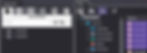
OnCue will then launch the Add Media dialog box.
PLEASE NOTE: IDs will NOT include punctuation, symbols and all leading zeros. These characters will be dropped from the ID when adding or renaming. |

You have some options here. You can change what character separates the ID from the Name, (if you have one.) OnCue considers everything after the delimiter (in this case Space) a Name.
Example:
D100 July 15th Memo.PDF
D100 will be the ID and everything after the first space will be the Name as shown above. No guessing what your documents will show up as.

You can also change your IDs and Names. You can do this individually or per file. There are numerous options.

This does not change the underlying file name, only how OnCue recognizes it. The source file doesn't change.

OnCue will load all of the single pages in a folder as one document. So all of your single page tiffs for one exhibit need to be in an exhibit folder and they load the same way with ID and Name. OnCue does not take Multi-page tiffs.

OnCue reads the PDF you added. If you make changes to that PDF in the _document folder after adding, OnCue recognizes that.
OnCue does NOT take load files. To be Frank and Ernest (as Sam Jackson would say) PDFs load so fast that you will never look back.
Document/Image formats:
As promised in the beginning of this article...
bmp | gif | jif | jfi | jfif | jpe |
jpeg | jpg | png | tiff | tif | and pdf! |
Errors or Issues?
If you have duplicates or an issue with a PDF, OnCue tells you. OnCue doesn’t “read” a file, so it doesn’t know if it is secured, password protected, or just flat corrupt. It will flag those docs and you can look at them outside of OnCue to determine the issue.

Fix a Duplicate?
You can also fix your duplicates right in the Add Media dialog box. Just click on what you want to rename.

You can also edit all of your IDs at once. Use the dropdown for Edit ID/Name.

Have Page Numbers Starting at 2 or More?
Sometimes you will have to work with documents that do not start with page 1. You can use the Right-Click Menu option Renumber IDs to change your page IDs to match the document. Check out our Reordering and Renumbering Pages article for more details on how to do this.

