
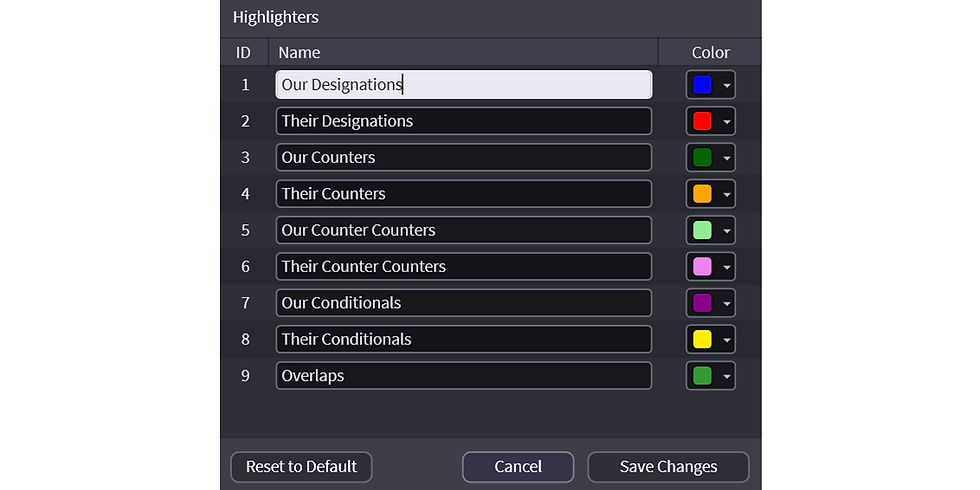

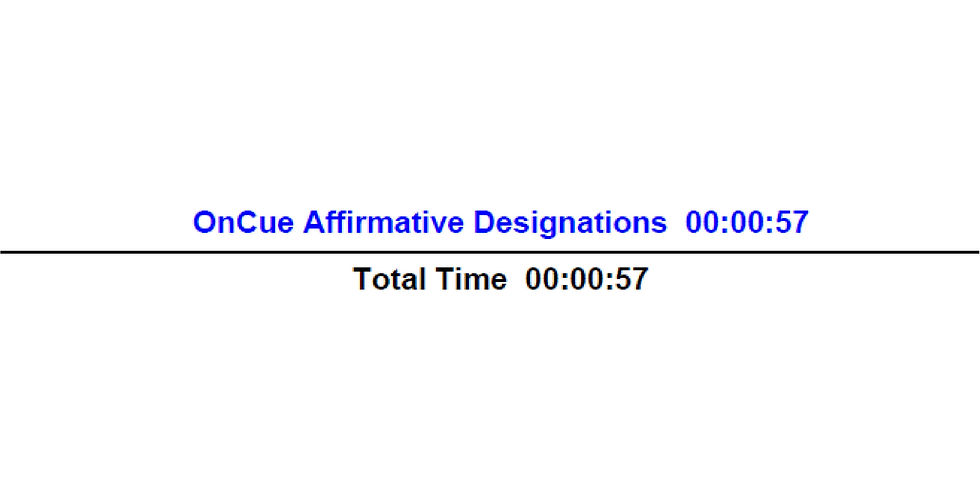





The highlighter colors can be edited by right-clicking the Transcript Viewer pane and selecting the "Set Highlighter Colors" option.

A new Window will pop up where you can choose the colors and name the descriptions. Note the number in the left column. This is the highlighter number and will be used in creating Designation List imports and determines the "Sort by Highlighter" sequence. Changing a color here changes the color globally.
In other words, if you change the color for #2 here to yellow, anything in the database that has been designated with highlighter 2 will have its text changed to yellow.

Keep in mind that the Designation List reports show the text as the color you choose so pay close attention as to whether the color will be readable or not.
You can also change the name of the highlighters. The names appear on reports as a description of the designations.

Cover page of Transcript Report and Designation List Report:

Note: Want to share your highlighter names and colors with someone else but not share your case? See Sharing Settings and Presets.



































































Step-by-step Instructions
How do I tell what party my designations belong to?
OnCue allows users to use different highlighter colors of transcript text to give a visual representation of sets of designations. This allows different groups of designations to be identified for whatever purpose needed.

How do I tell what party my designations belong to?
OnCue allows users to use different highlighter colors of transcript text to give a visual representation of sets of designations. This allows different groups of designations to be identified for whatever purpose needed.

Setting Highlighter Colors
The highlighter colors can be edited by right-clicking the Transcript Viewer pane and selecting the "Set Highlighter Colors" option.

A new Window will pop up where you can choose the colors and name the descriptions. Note the number in the left column. This is the highlighter number and will be used in creating Designation List imports and determines the "Sort by Highlighter" sequence. Changing the color here changes the color globally.
In other words, if you change the color for #2 here to yellow, anything in the database that has been designated with highlighter 2 will have its text changed to yellow. Change the name by clicking on the name and typing. Want a different color? Use the dropdown button.


You can add as many colors as you like, but keep in mind, the more colors the harder to read on a Transcript report. The below image shows 14 colors on a transcript report.

The cover page of a Transcript Report and Designation List Report will show the total for the highlighter.

Same color, different highlight number.

Cover page with 14 colors.

See Deposition Designation Reports for more information.

