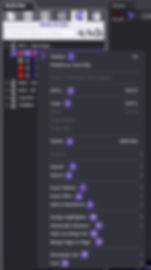Main Level:

(1) Publish – Exactly as described – presents the Media Script
(2) Publish as Text Only – designations that play as a part of the Media Script will show text only.
(3)Print – Exactly as described – see Printing for options (designations will print ID not text)
(4) Copy – Copy your entire Media Script and paste into a Notebook or another Media Script
(5) Edit Name and ID – As described – change the name and ID in OnCue
(6) Delete – Careful – no undo
(7) Reports – As described – See Deposition Designation Reports
(8) Import – All options for imports available
(9) Export – See Exporting Media Scripts
(10) Add – Add to existing by typing or create new
(11) Add to Notebook – Add to existing (list provided) or create new
(12) Assign Highlighter – Change highlighter colors for designations included in the Media Script
(13) Automatic Advance – Change the way your script plays – auto (set time) or launch each clip one at time
(14) Hide Scrolling Text – As described designations – Presentation Mode
(15) Merge Page-to-Page – Any designations included in the Media Script will be merged page-to-page. See Editing Designations - Page Line Edits
(16) Renumber IDs – Move elements around or delete – Keep your IDs consecutive using this
(17) Sort – Many options – See Sorting Designation Lists
Element/Segment Level:

(1) Publish – Start playing in presentation from selected element – will continue to intended stop
(2)Print – Exactly as described – see Printing for options
(3) Copy – Copy the selected elements and paste – into a Notebook or Media Script
(4) Delete – Careful – no undo. Deletes clips or designations specifically created in the script
(5) Import – All options for imports available
(6) Export – 2 options – exhibit list and images
(7) Insert Before – Insert element before existing selected
(8) Insert After – Insert element after existing selected
(9) Add to Notebook – Add to existing (list provided) or create new
(10) Assign Highlighter – Change highlighter colors for selected designation(s)
(11) Automatic Advance – Change the way your selected element plays – auto (set time)
(12) Hide Scrolling Text – Only shows scrolling text for selected designation(s)
(13) Merge Page-to-Page – Selected designation(s) will be merged page-to-page. See Editing Designations - Page Line Edits
(14) Renumber IDs – Renumbers IDs of media in the Media Script (does not change source IDs)
(15) Sort – Many options – See Sorting Designation Lists





































































Step-by-step Instructions
A lot of OnCue's features are accessible in right-click menus for various files and work product. If you're ever in doubt about what you can with something– just right-click it.
Here is a list of articles that show all of the right-click menus in the program:
Documents (including the Viewer pane with a document showing)
Audiovisuals (including the Viewer pane with an audiovisual file showing)
Transcripts (including the Transcript Viewer pane)

A lot of OnCue's features are accessible in right-click menus for various files and work product. If you're ever in doubt about what you can with something–just right-click it.
Here is a list of articles that show all of the right-click menus in the program:
Documents (including the Viewer pane with a document showing)
Audiovisuals (including the Viewer pane with an audiovisual file showing)
Transcripts (including the Transcript Viewer pane)
Main Script:
(1) Publish
Exactly as described – presents the Media Script
(2) Publish as Text Only
Designations that play as a part of the Media Script will show text only
(3) Print
Exactly as described – see Printing for options (designations will print ID, not text)
(4) Copy
Copy your entire Media Script and paste into a Notebook or another Media Script
(5)Edit Name and ID
As described – change the name and ID in OnCue
(6)Delete
Careful – no undo
(7) Reports
As described – See Deposition Designation Reports
(8) Import
All options for imports available
(9) Export
See Exporting Media Scripts
(10) Add
Add to existing by typing or create new
(11) Add to Notebook
Add to existing (list provided) or create new
(12) Assign Highlighter
Change highlighter colors for designations included in the Media Script
(13) Automatic Advance
Change the way your script plays – auto (set time) or launch each clip one at time
(14) Hide Scrolling Text
As described designations – Presentation Mode
(15) Merge Page-to-Page
Any designations included in the Media Script will be merged page-to-page. See Editing Designations - Page Line Edits
(16) Renumber IDs
Move elements around or delete – Keep your IDs consecutive using this
(17) Sort
Many options – See Sorting Designation Lists

Element/Segment Level:
(1) Publish
Start playing in presentation from selected element – will continue to intended stop
(2) Print
Exactly as described – see Printing for options (designations will print ID, not text)
(3) Copy
Copy the selected elements and paste – into a Notebook or Media Script
(4) Delete
Copy the selected elements and paste – into a Notebook or Media Script
(5) Import
All options for imports available
(6) Export
2 options: exhibit list and images
(7) Insert Before
Insert element before existing selected
(8) Insert After
Insert element after existing selected
(9) Add to Notebook
Add to existing (list provided) or create new
(10) Assign Highlighter
Change highlighter colors for selected designation(s)
(11) Automatic Advance
Change the way your selected element plays – auto (set time)
(12) Hide Scrolling Text
Only shows scrolling text for selected designation(s)
(13) Merge Page-to-Page
Selected designation(s) will be merged page-to-page. See Editing Designations - Page Line Edits
(14) Renumber IDs
Renumbers IDs of media in the Media Script (does not change source IDs)
(15) Sort
Many options – See Sorting Designation Lists